October 14th 2025 is the official date that Microsoft will stop supporting or providing free updates to Windows 10 and are recommending that users upgrade to Windows 11.
However Windows 11 requires the existence of something called a TPM 2.0 module on your PC and without it, Windows 11 won’t install or run (not without some hacking about).
What is a TPM 2.0?
TPM 2.0, or Trusted Platform Module version 2.0, is a hardware-based security feature that provides a range of cryptographic functions and security services. It’s designed to enhance the security of devices by offering secure generation and storage of cryptographic keys, ensuring device integrity, and supporting secure boot processes.
You can buy TPM modules that will plug into specific TPM headers on your computers motherboard (if it has one) but if your PC is older that 5 years you may be out of luck and may need to shell out on a new computer costing many £100s, not to mention the process of migrating everything over.
Are there alternatives?
Thankfully yes. There are third party tools that aim to remove the TPM 2.0 (and other limitations) that Windows 11 imposes. However, these are unofficial and you may find that when your PC received a Windows 11 update, that it may break the hack, so not an ideal solution.
If you want to keep your perfectly serviceable hardware going for years to come but you want to retain some level of security online, then you may wish to consider Linux, a freely available alternative to Microsoft Windows and one that provides many of the same sorts of tools that you’re likely to be using such as an Email client, a web browser, Word and Excel alternatives, even a Photoshop alternative called GIMP!
Linux tends to demand less from your PC meaning that it may give your ageing hardware a new lease of life, but be aware that there is a learning curve associated with Linux as it’s not Windows. Having said that, you can tailor the Linux desktop to look and work very much like Windows.
For many of my customers, they typically need email, web browsing, Excel and Word type tools and I feel that Linux fill this gap admirably. I’ve been daily driving a Linux distribution called POP!_OS for over 4 years now and can confidently say that for these tasks, it performs incredibly well.





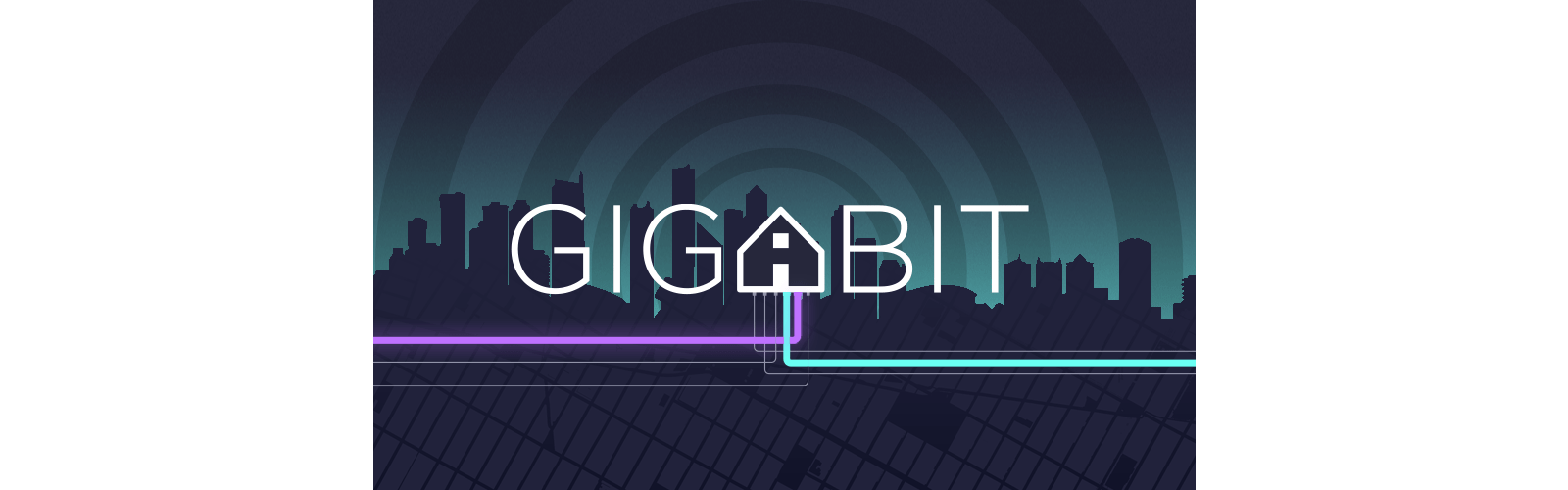
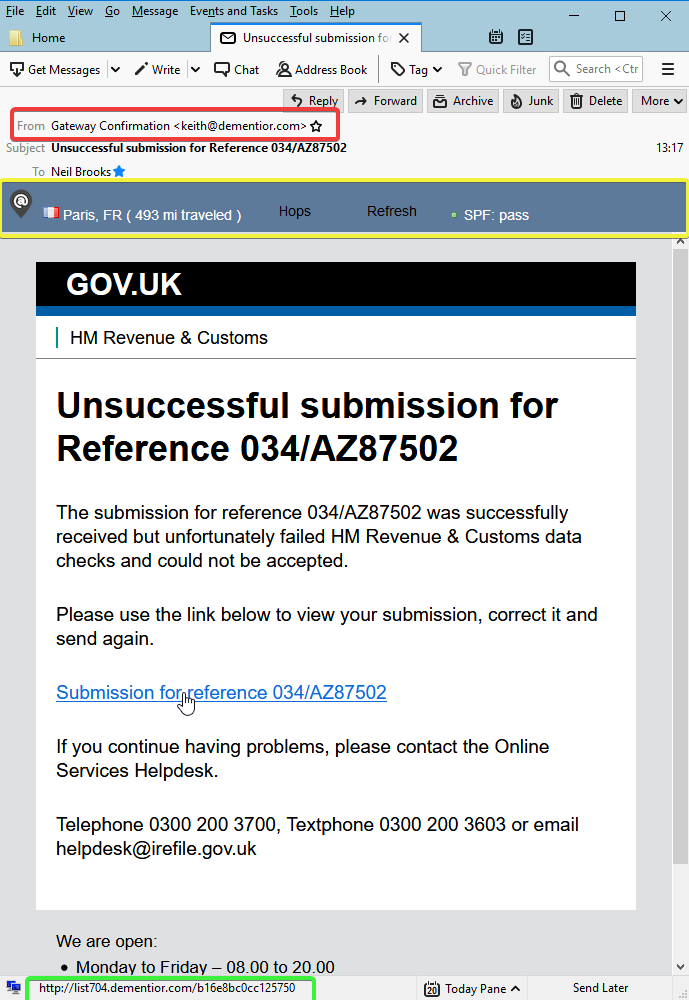
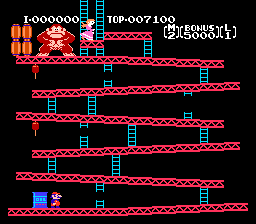

Recent Comments